In our previous article, we explored some of the crucial features that have made Postgres a popular and favored choice among developers.
In this section, we will provide a guide for installing PostgreSQL on various operating systems such as Linux, Windows, and Mac.
Install PostgreSQL Database Server on Linux
The installation process for Linux varies depending on the distribution type, therefore, we will outline the installation steps for significant distributions.
Install PostgreSQL on Debian, Ubuntu & Mint
$ sudo sh -c 'echo "deb http://apt.postgresql.org/pub/repos/apt $(lsb_release -cs)-pgdg main" > /etc/apt/sources.list.d/pgdg.list' $ wget --quiet -O - https://www.postgresql.org/media/keys/ACCC4CF8.asc | sudo apt-key add - $ sudo apt-get update $ sudo apt-get -y install postgresql
Install PostgreSQL on RHEL, Rocky & AlmaLinux
------------- On RHEL, Rocky & AlmaLinux 9 ------------- $ sudo dnf install -y https://download.postgresql.org/pub/repos/yum/reporpms/EL-9-x86_64/pgdg-redhat-repo-latest.noarch.rpm $ sudo dnf -qy module disable postgresql $ sudo dnf install -y postgresql15-server $ sudo /usr/pgsql-15/bin/postgresql-15-setup initdb $ sudo systemctl enable postgresql-15 $ sudo systemctl start postgresql-15 ------------- On RHEL, Rocky & AlmaLinux 8 ------------- $ sudo dnf install -y https://download.postgresql.org/pub/repos/yum/reporpms/EL-9-x86_64/pgdg-redhat-repo-latest.noarch.rpm $ sudo dnf -qy module disable postgresql $ sudo dnf install -y postgresql15-server $ sudo /usr/pgsql-15/bin/postgresql-15-setup initdb $ sudo systemctl enable postgresql-15 $ sudo systemctl start postgresql-15
Install PostgreSQL on Windows
To install PostgreSQL on Windows, you need to download the installer, which includes the PostgreSQL server, pgAdmin – a graphical tool for managing databases, and StackBuilder – a package manager that can be used to download and install additional PostgreSQL tools and drivers.
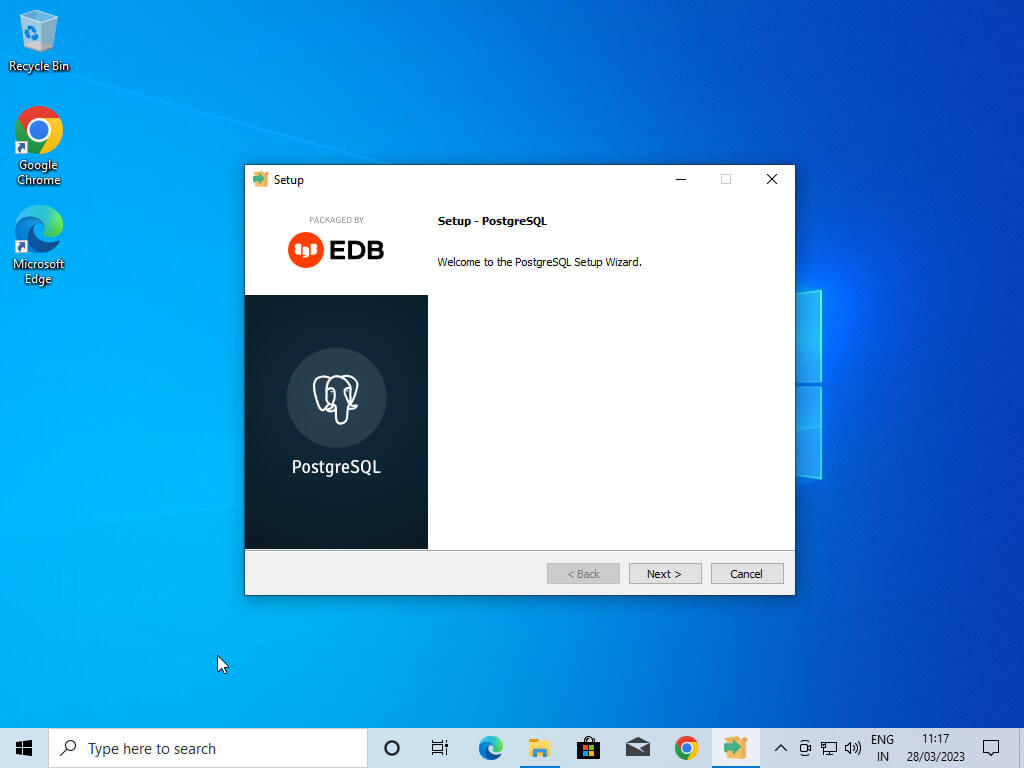
Another way to install PostgreSQL on Windows is using WSL (Windows Subsystem for Linux) as shown.
Install PostgreSQL Using WSL
I highly recommend using WSL (Windows Subsystem for Linux), which will give us an Ubuntu distribution inside Windows.
We can now install everything we need to run Windows Subsystem for Linux (WSL) by entering the following command in an administrator PowerShell or Windows Command Prompt and then restarting the machine.
wsl --install
This command will download and install the latest Linux kernel with all the necessary options; by default, it will install the Ubuntu distribution, which we can change if we want, but for this course, we will use Ubuntu.
After the installation of WSL, we need to update and upgrade system packages using the following command:
$ sudo apt update && sudo apt upgrade
Next, install wget package, which allows us to retrieve files using HTTP, HTTPS, FTP, and FTPS. In our example, we need it to import a PostgreSQL GPG key (GPG is a tool that allows us to verify that we got the official repository).
Wsl is Ubuntu, which means by default it comes with PostgreSQL 12, and here we need the latest version, which is 15, so let’s add the repository for PostgreSQL 15:
$ sudo sh -c 'echo "deb http://apt.postgresql.org/pub/repos/apt $(lsb_release -cs)-pgdg main" > /etc/apt/sources.list.d/pgdg.list' $ wget --quiet -O - https://www.postgresql.org/media/keys/ACCC4CF8.asc | sudo apt-key add - $ sudo apt -y update $ sudo apt -y install postgresql-15 $ sudo -u postgres psql -c "SELECT version();
Install PostgreSQL on Mac
Like Windows, we can download the installer for Mac from the official website and follow the usual installation steps.
The other way to install PostgreSQL on a Mac is by using Homebrew. Let’s check that we have Homebrew installed by running brew in the terminal.
If it is not installed, we need to first install it with the following command:
$ /bin/bash -c "$(curl -fsSL https://raw.githubusercontent.com/Homebrew/install/HEAD/install.sh)"
Once the installation is finished, first update before we dive into the PostgreSQL installation with the following command:
$ brew update
Now everything is up and running, so let’s start installing PostgreSQL:
$ brew install postgresql
This command will download the latest PostgreSQL from the repository and install it for us, which is version 15. Using Homebrew ensures that we get all the dependencies needed for Postgres. we don’t need to install anything else. Everything is up and running.
Conclusion
In conclusion, we have outlined the essential steps to install PostgreSQL on various operating systems. The installation process for Linux differs depending on the distribution.
While Windows and MacOS offer two primary methods of installation: through the official installer or Homebrew for MacOS. It is recommended for Windows users use Windows Subsystem for Linux (WSL) to simplify the installation process by providing an Ubuntu distribution within Windows.
